Amazon Echo has secured a place among the daily used gadgets in our life. The moment you unveil the speaker, you need to connect to your Wi-Fi network to make the maximum of out of it. After you unbox the device, set up the Alexa app through your smartphone. Now, connecting the Alexa to wireless network isn’t a tough task to rely upon someone nor you need to call an expert. Before you start establishing a connection, ensure that your internet connection and wi-fi router works fine. Follow the below instructions detailing you how to connect Alexa to Wi-Fi. Here we recommend you to make sure that your internet speed meets at 512 kbps for a better experience.
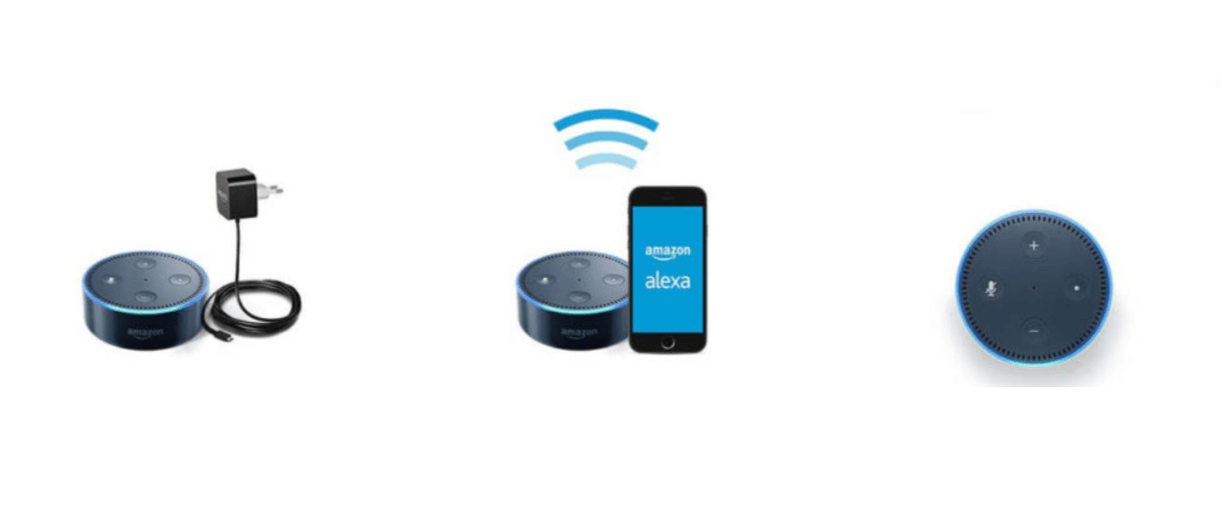
How to Connect Alexa to Wi-Fi:
- Firstly, sign in with your Amazon account credentials.
- Click on the Get started button.
- Select ‘I’m someone else’ and enter the correct name if you wish to enter another name (or) Select your Amazon account and proceed further.
- Now, the app asks permission to access your Contacts and Notifications. You can choose as per your choice as this doesn’t affect establishing the connection.
- Moving further, you will find the Alexa menu button on the upper left corner indicated with three horizontal lines.
- Tap on the drop-down menu and select the ‘settings’ option.
- Click on the Add New Device button.
- Provide the device model information (i.e., Echo, Echo Dot, Echo Plus) by marking in the options from the list.
- Press and hold the action button in the Alexa device. Then click on the ‘Continue’ button.
- Now, the device may ask you to connect to it through your smartphone’s wireless settings.
- Follow the on-screen instructions to connect Alexa to Wi-Fi through a custom-named Amazon network (i.e., Amazon-75).
- You will hear a confirmation message soon after your phone was successfully connected to your device.
- A confirmation message with the device name will be displayed on the screen
- Tap continue and select your Wi-Fi network and enter the Wi-Fi device password.
- The process will move forward and the screen reads ‘Preparing your device’
- You will see a message ‘your device is now online’ after the process is completed.
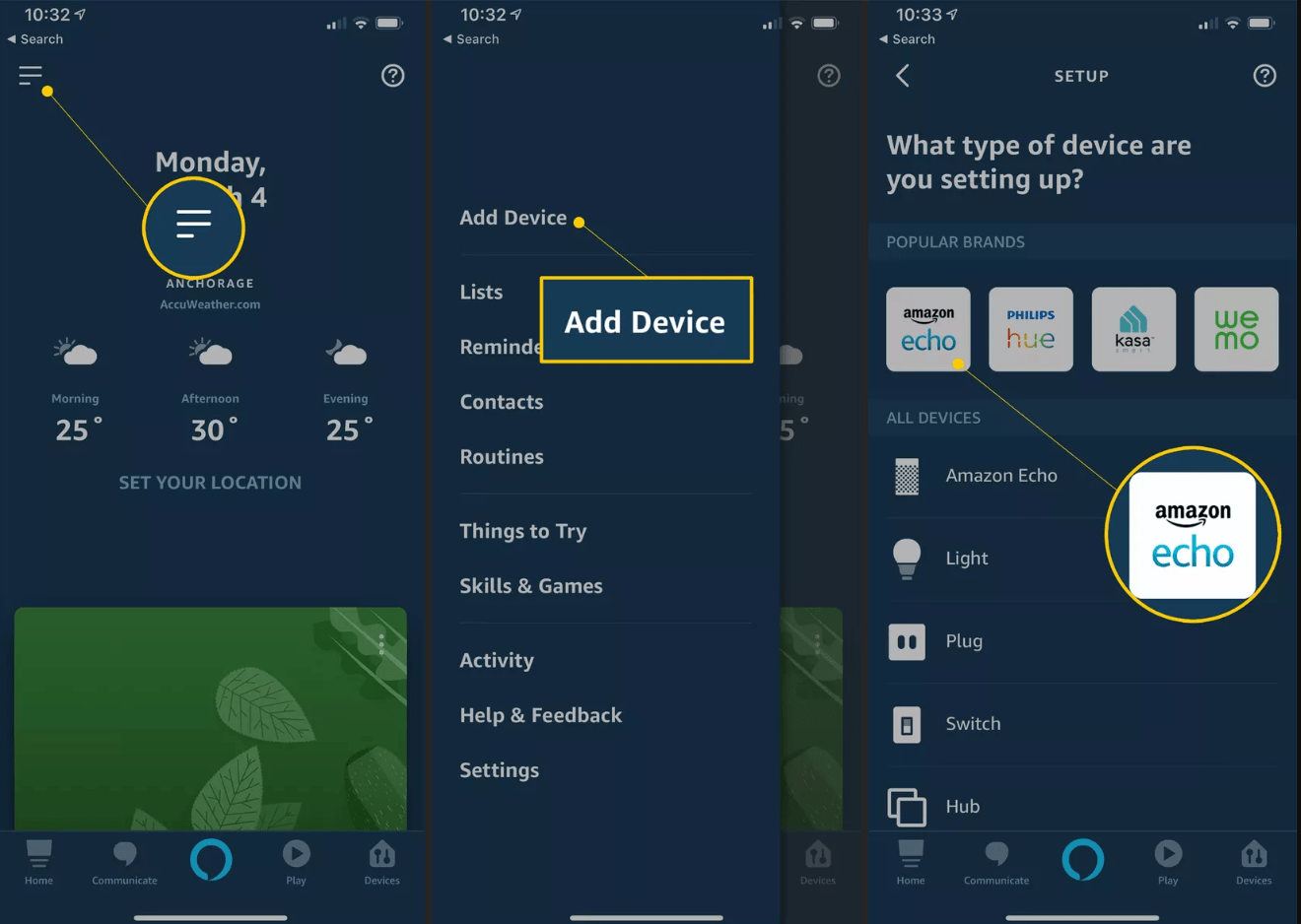
How to connect Alexa to Wifi without app:
You can even connect Alexa to Wifi without app with a dual-band internet router. Follow the below steps to connect Alexa To Wifi without app.
- Open settings menu from your smartphone
- Now, click on the Network or WLAN menu available there.
- The list of all available internet networks will be displayed there and you need to select the network.
- Now, enter the password to connect the device to a wireless network.
- That’s all, you are now connected to a Wi-Fi network without using the Alexa app.
How to Reset Echo dot: Tips to factory reset Echo dot device
Instructions to follow when Alexa won’t connect to Wi-fi:
There will be times you may face issues while Alexa won’t connect to wifi device. The issues might be simple in most of the cases. Most of the time, it might be with an internet connection. Here are the simple troubleshooting tips to follow when Alexa won’t connect to Wi-fi.
- Restart your modem and router
- Restart your Alexa-enabled device and check once.
- If the problem persists, restore the Alexa-enabled device to factory settings.
- Ensure the device is within the router range
- Check if the Wi-Fi router password is entered correctly.
- Update the Wi-fi router firmware.
- Keep the Alexa-enabled device away from other signal interference or other wireless electronics.
Hope out guide detailed your query about how to connect alexa to Wi-fi. Still stup up with any issues? Comment down your issues below, our team will reach you to help you out.