As the mobile functionality grow bigger, the better gestures and ease of using smartphone follows it. Thus, the modern day apps are extended for a better usage of the platform. Fundamentally, it is all about getting the most of smartphone by making use of the best available apps. Now, few of our needs make us look for android screen share to other devices. Be it for PC or other devices, android screen share apps are available to mirror android screen. No wonder that, priorities are changing and people wish to share android screen to TV for bigger display effect. Despite all the hassle for android screen mirroring, here we are with the best ways for it.
Best Android to Android Screen Share App:
Teamviewer for Remote Control:
Teamviewer needs no introduction for all the desktop users who share their PC screens with other users. The popular desktop application also serves smartphone users with android app version. Just like PC, the popular app transfers files and allows Android to android screen sharing. The app offers you gestures like chat with other person controlling the device. The best part is that it works perfectly even for Android to PC sharing. The User Interface is simple and the Teamviewer Android establishes connections with video quality up to 60FPS. On the other hand, the Android screen mirroring app offers and enhanced sound and HD video experience.
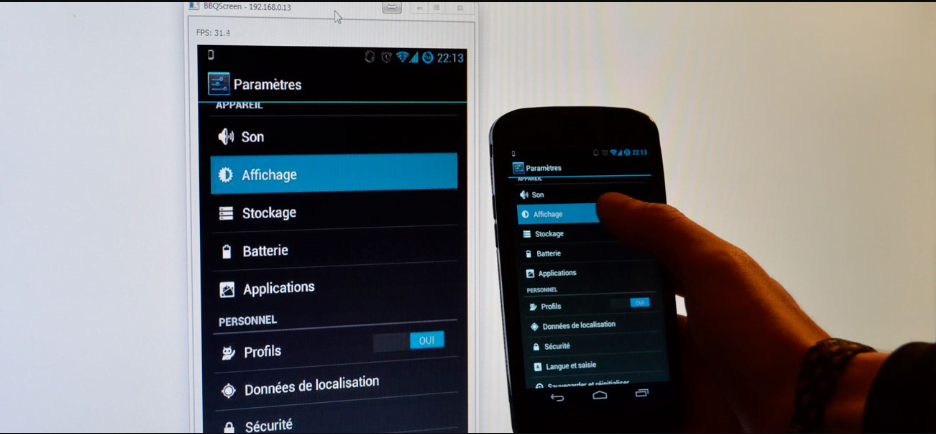
Download and Install Teamviewer for Android:
Users first need to download and Install Teamviewer for Remote Control and Team Viewer Quick Support for android to android screen mirroring. The free screen sharing app is available for download from the Google play store.
- Open Teamviewer for Remote Control on the Android device which you wish to share the screen.
- Open Teamviewer Quick Support on the other device and find the ID of the device.
- Now, enter the Quick Support ID in the remote control device to establish a connection.
- Once the window pop up appears, click on “Allow” and “start now” to start remote support for your Android device
- That’s it, you can now experience the android to android screen share.
Teamviewer for Remote control claims to be the best in the segment with its ease of use. The Android screen mirroring platform also impresses users with its lag-free functionality.
Get mobile scanning app Camscanner for PC
Best Android to PC Screen Share App:
AnyDesk:
AnyDesk is a boon for team players who wish to share Android screen with others in their team. This Android screen share app provides control to PC to access Android device. Access any android device and get your work done though it is far away from you. The android app replicates the images at 60FPS and the screen mirroring latency is less than 16milli seconds. Thus, AnyDesk tops as the best platform to mirror Android screen to PC. Running the app with full screen on the computer gives the best experience and confident command on the Android device. The app works very simply, you just need to enter AnyDesk ID to get the access.
Download and Install AnyDesk App:
Just like Team viewer, users need to install AnyDesk app on both the devices to share android screen to PC.
- Launch the AnyDesk app on PC and a 9 digit will be appeared on the screen.
- Now, launch the app on Android device and enter the 9 digits displayed on PC
- Tap on “Connect” button and allow the permission for app controls.
- You are ready to go, you can zoom in and get all the android control on your PC.
Hope these Android screen share apps help you to mirror your Android device when needed. Perhaps, it serves with the much-needed feature of providing access to other devices. The above-explained features are so handy and easy to use. Furthermore, it cuts down the distance barrier and you actually don’t need to travel to get work done.